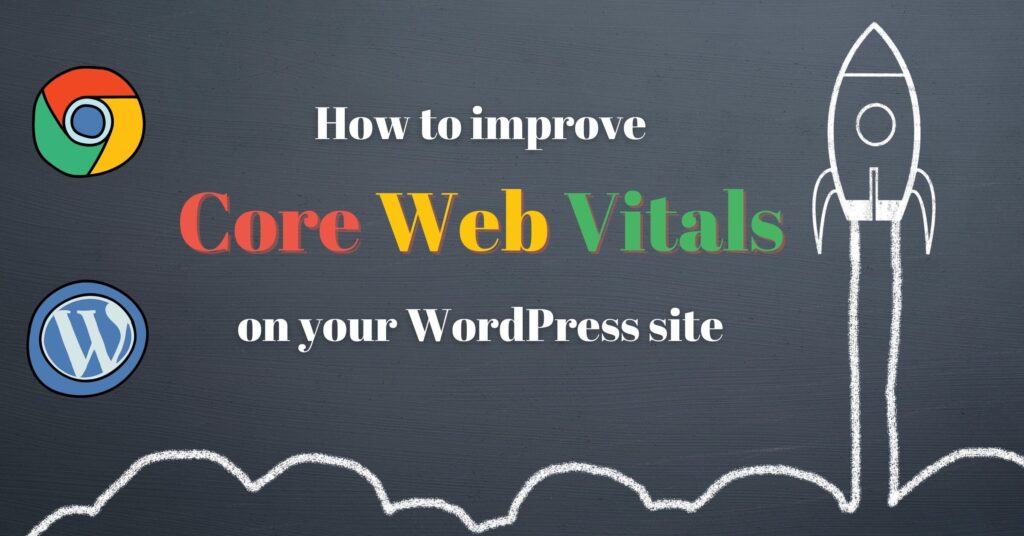To improve Core Web Vitals in WordPress, optimize images and leverage a caching plugin. Minimize JavaScript and CSS files.
Improving Core Web Vitals is crucial for better website performance and user experience. Google’s Core Web Vitals focus on three main metrics: Largest Contentful Paint (LCP), First Input Delay (FID), and Cumulative Layout Shift (CLS). Optimizing images ensures faster loading times, directly impacting LCP.
Using a caching plugin reduces server load and speeds up your site, improving FID. Minimizing JavaScript and CSS files reduces render-blocking resources, leading to better CLS scores. By focusing on these areas, you can enhance your WordPress site’s performance, leading to higher rankings and improved user satisfaction. Regularly monitor your site’s metrics to maintain optimal performance.
Introduction To Core Web Vitals
Improving Core Web Vitals in WordPress is essential. It ensures your site performs well. These metrics help boost user experience and SEO rankings.
Importance For Seo
Core Web Vitals are crucial for your site’s SEO performance. Google considers them in its ranking algorithm. Sites with good Core Web Vitals rank higher. This means more visibility and traffic for your site.
Good performance keeps users on your site longer. It reduces bounce rates and increases engagement. A fast, responsive site also builds trust with your audience.
Key Metrics Explained
Core Web Vitals consist of three main metrics:
- Largest Contentful Paint (LCP): Measures loading performance. It should occur within 2.5 seconds.
- First Input Delay (FID): Measures interactivity. It should be less than 100 milliseconds.
- Cumulative Layout Shift (CLS): Measures visual stability. It should be less than 0.1.
Here’s a brief table for clarity:
| Metric | Good Threshold |
|---|---|
| Largest Contentful Paint (LCP) | < 2.5 seconds |
| First Input Delay (FID) | < 100 milliseconds |
| Cumulative Layout Shift (CLS) | < 0.1 |
Optimizing these metrics enhances user experience. A better experience means better SEO performance.
Regularly monitor your Core Web Vitals. Use tools like Google PageSpeed Insights or Lighthouse.
Focus on improving these key metrics for a more successful website.
Assessing Your Current Performance
Before you start improving your Core Web Vitals on WordPress, you need to assess your current performance. Knowing where you stand helps in identifying the areas that need improvement. This section will guide you through the steps required to assess your website’s performance efficiently.
Using Google Pagespeed Insights
Google PageSpeed Insights is an essential tool for evaluating your website’s performance. Follow these steps to analyze your site’s metrics:
- Visit the Google PageSpeed Insights website.
- Enter your website’s URL in the provided field.
- Click on the “Analyze” button.
The tool will generate a detailed report. This report includes scores for both mobile and desktop versions of your site. Pay close attention to the Core Web Vitals metrics highlighted in the report.
Understanding Your Scores
Once you have your Google PageSpeed Insights report, it’s crucial to understand what the scores mean. The report provides three main Core Web Vitals metrics:
| Metric | Description | Good Score |
|---|---|---|
| Largest Contentful Paint (LCP) | Measures loading performance. | < 2.5 seconds |
| First Input Delay (FID) | Measures interactivity. | < 100 milliseconds |
| Cumulative Layout Shift (CLS) | Measures visual stability. | < 0.1 |
Aim for a Largest Contentful Paint (LCP) score of less than 2.5 seconds. For First Input Delay (FID), a score below 100 milliseconds is ideal. The Cumulative Layout Shift (CLS) should be lower than 0.1.
Use these metrics to identify weak areas on your website. Improving these scores will enhance your site’s user experience and overall performance.
Optimizing Largest Contentful Paint (lcp)
Improving Largest Contentful Paint (LCP) is crucial for a better user experience. LCP measures how quickly the main content of a page loads. A good LCP score ensures users don’t leave your site due to slow loading times.
In this section, we will cover two key methods for optimizing LCP in WordPress: Image Optimization Techniques and Leveraging Browser Caching.
Image Optimization Techniques
Large images can slow down your page load times. Optimizing images is essential to improve your LCP score. Here are some effective techniques:
- Resize Images: Ensure your images are not larger than they need to be. Use image editing software to resize them to the exact dimensions required.
- Compress Images: Use tools like TinyPNG or JPEG-Optimizer to compress your images without losing quality.
- Use WebP Format: WebP images are smaller in size and load faster. Convert your images to WebP format using online tools or plugins.
- Lazy Loading: Implement lazy loading for images to load them only when they appear in the viewport. This reduces initial load time.
Leveraging Browser Caching
Browser caching stores static resources in the user’s browser. This allows quicker access when they revisit your site. Here’s how you can leverage browser caching:
- Edit .htaccess File: Add caching rules to your
.htaccessfile. This file is located in your WordPress root directory. Here’s a sample code:ExpiresActive On ExpiresByType image/jpg "access plus 1 year" ExpiresByType image/jpeg "access plus 1 year" ExpiresByType image/gif "access plus 1 year" ExpiresByType image/png "access plus 1 year" ExpiresByType text/css "access plus 1 month" ExpiresByType application/pdf "access plus 1 month" ExpiresByType text/x-javascript "access plus 1 month" ExpiresByType application/x-shockwave-flash "access plus 1 month" ExpiresByType image/x-icon "access plus 1 year" ExpiresDefault "access plus 2 days" - Use Caching Plugins: Plugins like W3 Total Cache or WP Super Cache simplify the process. They automatically configure caching settings for your site.
By implementing these methods, you can significantly improve your LCP score and provide a better user experience.
Improving First Input Delay (fid)
First Input Delay (FID) is crucial for user experience. It measures the time from when a user first interacts with your site to when the browser responds to that interaction. Improving FID on your WordPress site can significantly enhance user satisfaction and boost your SEO ranking. Here’s how you can improve FID by focusing on two key areas:
Minimizing Javascript Execution
JavaScript execution can slow down your site’s response time. To improve FID, consider these steps:
- Defer JavaScript: Use the
deferattribute to delay the execution of non-critical JavaScript. - Minify JavaScript Files: Remove unnecessary characters from your JavaScript files to reduce their size.
- Use Code Splitting: Break down your JavaScript into smaller chunks to load only what’s needed initially.
By minimizing JavaScript execution, you reduce the load on the browser. This leads to a quicker response to user interactions.
Reducing Third-party Scripts
Third-party scripts can also impact FID. These scripts add extra load to your site and can delay the browser’s response time. Here are some tips to manage them:
- Audit Third-Party Scripts: Identify and remove any unnecessary third-party scripts.
- Use Asynchronous Loading: Load third-party scripts asynchronously to prevent them from blocking the main thread.
- Host Scripts Locally: Where possible, host third-party scripts on your own server to reduce latency.
By reducing third-party scripts, you can improve your site’s responsiveness. This ensures a smoother user experience.
| Action | Benefit |
|---|---|
| Defer JavaScript | Reduces initial load time |
| Minify JavaScript Files | Decreases file size |
| Use Code Splitting | Loads only necessary code |
| Audit Third-Party Scripts | Removes unnecessary load |
| Use Asynchronous Loading | Prevents blocking main thread |
| Host Scripts Locally | Reduces latency |
Enhancing Cumulative Layout Shift (cls)
Cumulative Layout Shift (CLS) measures the visual stability of your webpage. A high CLS score means elements on your page shift unexpectedly. This can lead to a poor user experience. Improving your CLS score is crucial for better performance and user satisfaction.
Setting Size Attributes For Media
One way to enhance CLS is by setting size attributes for media. Ensure your images, videos, and other media have defined width and height. This helps the browser allocate the correct space before the media loads.
For images, use the width and height attributes in the

For videos, use the same approach with the tag:
Using Css Transformations
Another effective method is using CSS transformations. CSS transforms help to animate elements smoothly. This reduces sudden layout shifts.
Use the transform property for animations:
.element {
transition: transform 0.2s ease-in-out;
}
To move an element, use:
.element:hover {
transform: translateX(20px);
}
This ensures the element moves smoothly. It avoids jarring shifts. It also makes animations more predictable.
Optimizing Font Loading
Fonts can cause layout shifts too. Ensure fonts load properly to avoid shifts. Use the font-display property in CSS:
@font-face {
font-family: 'CustomFont';
src: url('customfont.woff2') format('woff2');
font-display: swap;
}
This ensures text remains visible during font loading. It prevents layout shifts caused by font changes.
Utilizing Lazy Loading
Lazy loading can help improve CLS. Load images and videos only when they are needed. This prevents unnecessary layout shifts.
Use the loading="lazy" attribute for images:

For iframes, use:
These techniques improve visual stability. They lead to a better user experience.
Choosing A Fast WordPress Theme
Choosing a fast WordPress theme is crucial for improving Core Web Vitals. A well-optimized theme can enhance page load speed and user experience. It is important to focus on lightweight themes and responsive design considerations.
Lightweight Themes
A lightweight theme is essential for faster load times. These themes use fewer resources, making your site quicker.
- Minimalist design
- Efficient coding
- Optimized for speed
Popular lightweight themes include Astra, GeneratePress, and Neve. These themes offer clean code and fast performance. They are perfect for improving Core Web Vitals.
Lightweight themes also reduce server load. This ensures your site remains fast even during high traffic.
Responsive Design Considerations
Responsive design ensures your site looks great on all devices. This is important for user experience and Core Web Vitals.
A responsive theme adapts to different screen sizes. It provides a seamless experience on mobile, tablet, and desktop.
Key elements of responsive design:
- Fluid grid layout
- Flexible images
- CSS media queries
Choose themes that are mobile-friendly and optimized for various devices. This improves loading times and reduces bounce rates.
Test your theme’s responsiveness using tools like Google’s Mobile-Friendly Test. Ensure it performs well across all devices.
Leveraging Caching Plugins
Improving Core Web Vitals in WordPress is crucial for user experience. One effective method is using caching plugins. These plugins store static versions of your pages, reducing load times. Faster loading speeds enhance your website’s performance and user satisfaction.
Popular Caching Plugins
- WP Super Cache: This plugin generates static HTML files from your dynamic WordPress blog.
- W3 Total Cache: Known for improving SEO and user experience through caching.
- WP Rocket: A premium plugin with a user-friendly interface and powerful features.
- LiteSpeed Cache: Ideal for websites hosted on LiteSpeed servers, offering advanced optimization options.
Configuration Tips
Proper configuration of caching plugins is essential. Follow these tips to optimize their performance:
- Enable Caching: Turn on caching for all pages and posts.
- Minify HTML, CSS, and JavaScript: Reduce file sizes for faster load times.
- Enable Gzip Compression: Compress files to speed up delivery to the browser.
- Set Cache Expiry: Define how long cached files should be stored.
- Exclude Specific Pages: Avoid caching pages that frequently update, like cart pages.
| Plugin | Features | Price |
|---|---|---|
| WP Super Cache | Static HTML caching, CDN support | Free |
| W3 Total Cache | HTML, CSS, JS minification, Gzip compression | Free |
| WP Rocket | Database optimization, Lazy loading | Premium |
| LiteSpeed Cache | Image optimization, Advanced cache options | Free/Premium |
By leveraging caching plugins, you can significantly improve your website’s speed. This will positively impact your Core Web Vitals and overall user experience.
Optimizing Images And Media
Improving your WordPress site’s Core Web Vitals is crucial. One effective way is by optimizing images and media. This can significantly enhance load times and user experience.
Using Webp Format
WebP is a modern image format. It provides superior compression without loss in quality. Using WebP can reduce image file sizes by up to 30%. This helps in faster page loads and better performance.
To convert images to WebP, you can use plugins like Imagify or Smush. These plugins automate the conversion process. Follow these steps:
- Install and activate the plugin.
- Go to the plugin settings.
- Select the option to convert images to WebP.
- Save the settings and optimize existing images.
By using WebP, you ensure quicker load times and improved user experience.
Lazy Loading Techniques
Lazy loading delays the loading of off-screen images. This means images load only when they enter the viewport. It reduces initial load time and bandwidth usage.
WordPress 5.5 and later versions have built-in support for lazy loading. To enable it:
- Ensure you are using WordPress 5.5 or later.
- Check your theme compatibility with lazy loading.
- Verify by inspecting image elements in your browser. Look for the
loading="lazy"attribute.
For older WordPress versions, use plugins like Lazy Load by WP Rocket or a3 Lazy Load. Follow these steps:
- Install and activate the plugin.
- Go to the plugin settings.
- Enable lazy loading for images and if possible, for iframes.
- Save the settings and test your site.
Lazy loading ensures a faster and smoother user experience. It boosts your Core Web Vitals scores significantly.
| Plugin | Feature | Benefit |
|---|---|---|
| Imagify | WebP Conversion | Reduces image size by 30% |
| Smush | WebP Conversion | Automatic optimization |
| Lazy Load by WP Rocket | Lazy Loading | Delays off-screen images |
| a3 Lazy Load | Lazy Loading | Improves load times |
Implementing Content Delivery Networks (cdns)
Improving Core Web Vitals is crucial for SEO and user experience. One effective way to achieve this is by implementing Content Delivery Networks (CDNs). CDNs help deliver your website content quickly to users around the globe. They cache your content on multiple servers, reducing load times significantly.
Top Cdn Providers
| Provider | Features | Pricing |
|---|---|---|
| Cloudflare | Free tier, DDoS protection, Global network | Starts at $20/month |
| Amazon CloudFront | High scalability, Integration with AWS | Pay-as-you-go |
| KeyCDN | Real-time analytics, Easy setup | Starts at $4/month |
| StackPath | Edge computing, Secure network | Starts at $10/month |
Benefits Of Using A Cdn
- Faster Load Times: CDNs use multiple servers to deliver content quickly.
- Improved SEO: Faster load times boost your search engine rankings.
- Reduced Server Load: CDNs take the load off your main server.
- Better User Experience: Faster sites keep users happy and engaged.
Implementing a CDN is straightforward. Choose a provider, set up your account, and configure your WordPress site. Your website speed will improve, enhancing Core Web Vitals and user satisfaction.
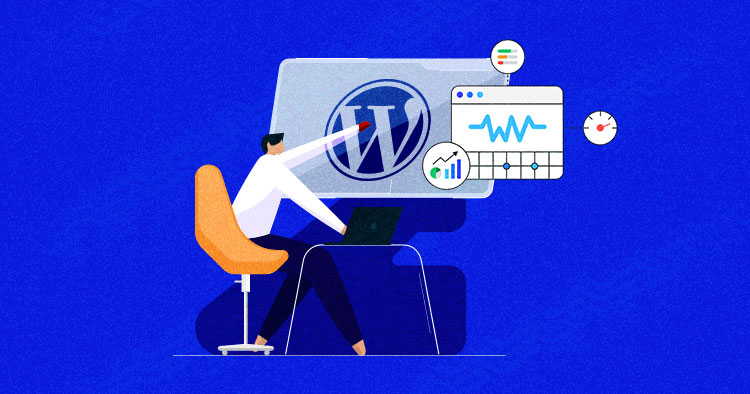
Credit: www.cloudways.com
Minifying Css, Javascript, And Html
Minifying CSS, JavaScript, and HTML is a crucial step to improve your WordPress site’s performance. Minification removes unnecessary characters, such as white spaces and comments, from the code. This results in smaller file sizes and faster loading times. Smaller files lead to better Core Web Vitals scores.
Tools For Minification
There are several tools available to help you with minification. These tools make the process simple and effective.
- Autoptimize: This plugin aggregates, minifies, and caches scripts and styles. It can also minify HTML.
- WP Rocket: A premium caching plugin that also offers minification features for CSS, JavaScript, and HTML.
- W3 Total Cache: This plugin offers a range of optimization features, including minification.
Impact On Performance
Minification has a significant impact on your website’s performance. Smaller file sizes mean faster download times.
| Aspect | Benefit |
|---|---|
| Page Load Speed | Faster load times improve user experience. |
| Bandwidth | Reduced file sizes save bandwidth. |
| SEO | Better Core Web Vitals improve search rankings. |
Minifying your site’s code is essential for better performance. Use the right tools to make the process easy and effective.
Reducing Server Response Times
Reducing server response times is critical for improving your Core Web Vitals on WordPress. Faster server response times lead to quicker page loads, enhancing user experience and SEO performance.
Choosing A Reliable Hosting Provider
Selecting a reliable hosting provider is the first step. A good host offers fast servers, excellent uptime, and customer support. Look for providers that specialize in WordPress hosting. They often provide optimized environments for WordPress sites.
Consider these factors when choosing a hosting provider:
- Server Speed: Choose providers with high-speed servers.
- Uptime Guarantee: Look for hosts with at least 99.9% uptime.
- Customer Support: Ensure 24/7 support is available.
Here is a comparison table of popular hosting providers:
| Hosting Provider | Speed | Uptime | Support |
|---|---|---|---|
| Host A | Fast | 99.9% | 24/7 |
| Host B | Very Fast | 99.99% | 24/7 |
Optimizing Database Queries
Optimizing your database queries can significantly reduce server response times. Inefficient queries slow down your server and affect performance.
Follow these steps to optimize your database:
- Remove Unnecessary Data: Clean up old data and drafts.
- Use Indexes: Index your database tables for faster query execution.
- Optimize Tables: Regularly optimize your database tables.
Use the following SQL command to optimize all tables:
OPTIMIZE TABLE table_name;Implementing these steps can lead to faster server response times, better Core Web Vitals, and a smoother user experience.
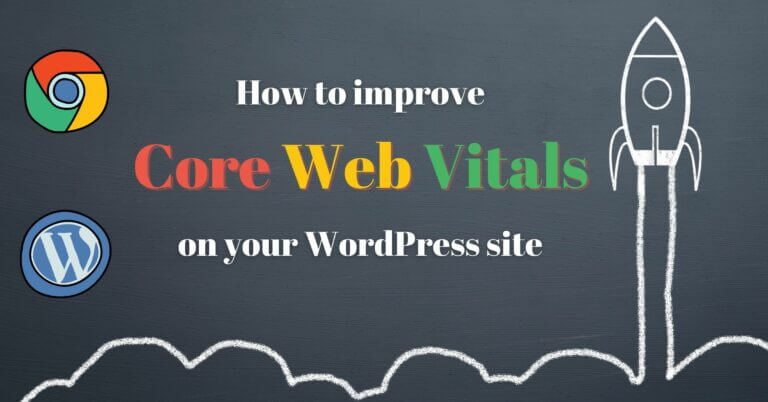
Credit: novo-media.ch
Utilizing Amp For Faster Mobile Pages
Improving your Core Web Vitals on WordPress is crucial. One effective way is by using AMP (Accelerated Mobile Pages). AMP helps load pages faster on mobile devices. This boosts your website’s performance and user experience.
Setting Up Amp On WordPress
To set up AMP on WordPress, follow these steps:
- Go to your WordPress dashboard.
- Navigate to Plugins and click Add New.
- Search for AMP and install the official AMP plugin.
- Activate the plugin after installation.
- Go to AMP Settings and customize the settings.
You can now choose your preferred template mode. Options include Standard, Reader, and Transitional. Each mode offers different levels of AMP integration.
Benefits And Drawbacks
| Benefits | Drawbacks |
|---|---|
|
|
Using AMP can significantly improve your mobile page speed. This ensures a better experience for your users.
Monitoring And Maintaining Performance
To keep your WordPress site running smoothly, it is crucial to monitor and maintain its performance. Focusing on Core Web Vitals ensures your site remains user-friendly and efficient. This section will guide you on how to regularly check and maintain your site’s performance.
Regular Performance Audits
Conducting regular performance audits is essential. It helps you identify areas needing improvement. These audits can be done using various tools and methods.
- Use Google PageSpeed Insights to evaluate your site’s loading speed.
- Check your Largest Contentful Paint (LCP) score to ensure it is under 2.5 seconds.
- Analyze First Input Delay (FID) to make sure it is less than 100 milliseconds.
- Monitor Cumulative Layout Shift (CLS) to keep it below 0.1.
By regularly auditing your site’s performance, you can quickly address any issues. This keeps your site fast and user-friendly.
Using Monitoring Tools
Several tools can help you keep an eye on your site’s performance. These tools provide real-time data and actionable insights.
| Tool | Features |
|---|---|
| Google Search Console | Monitors Core Web Vitals metrics and provides alerts. |
| GTmetrix | Provides detailed performance reports and suggestions. |
| Pingdom | Offers uptime monitoring and performance analysis. |
Using these tools, you can set up alerts for performance issues. This ensures you can act quickly to resolve them.
- Install the chosen monitoring tool on your WordPress site.
- Set up alerts for key performance metrics.
- Regularly review the reports and take necessary actions.
By combining regular performance audits and using monitoring tools, you ensure your WordPress site remains optimized and user-friendly.
Implementing Advanced Optimization Techniques
To improve Core Web Vitals in WordPress, use advanced optimization techniques. These methods can significantly boost your website’s performance. This section will explore two key strategies: Preloading Key Resources and Using HTTP/2.
Preloading Key Resources
Preloading essential resources ensures faster loading times. Use the tag to achieve this. Identify resources like fonts, CSS, and JavaScript files.
Here is an example:
Place this code in the section of your HTML. This tells the browser to load these resources early. It helps reduce the Largest Contentful Paint (LCP) time.
Using Http/2
HTTP/2 allows multiple requests to be sent over a single connection. This reduces server load and speeds up resource delivery. Most modern browsers support HTTP/2.
To enable HTTP/2 on your WordPress site, follow these steps:
- Check if your hosting provider supports HTTP/2.
- Ensure your site uses HTTPS.
- Update your server software to the latest version.
Enabling HTTP/2 improves First Input Delay (FID) and Cumulative Layout Shift (CLS). Your site becomes faster and more responsive.
Here is a comparison of HTTP/1.1 and HTTP/2:
| Feature | HTTP/1.1 | HTTP/2 |
|---|---|---|
| Multiple Requests | Sequential | Parallel |
| Header Compression | No | Yes |
| Connection Reuse | No | Yes |
Switching to HTTP/2 is a significant upgrade. It can drastically improve your site’s performance and user experience.
Improving WordPress Core
The core of WordPress plays a crucial role in your site’s performance. Enhancing it can significantly boost your Core Web Vitals. Core Web Vitals are essential for user experience. They include metrics like loading speed, interactivity, and visual stability.
Updating To Latest Versions
Always keep your WordPress updated. Updates often include performance improvements. They also patch security vulnerabilities. This ensures your site runs smoothly and efficiently.
Steps to Update WordPress:
- Back up your site.
- Navigate to the Dashboard.
- Click on “Updates.”
- Select “Update Now.”
Plugins and themes should also be updated. Outdated plugins can slow down your site. They can also create security risks. Update them regularly for the best performance.
Disabling Unnecessary Features
WordPress comes with many built-in features. Some may not be necessary for your site. Disabling them can improve your Core Web Vitals.
Steps to Disable Unnecessary Features:
- Install a plugin like “Asset CleanUp.”
- Go to the plugin settings.
- Select features you don’t need.
- Disable or unload them.
Widgets, sidebars, and comments can slow down your site. Disable them if they are not essential. This reduces the load on your server. It also improves your site’s speed.
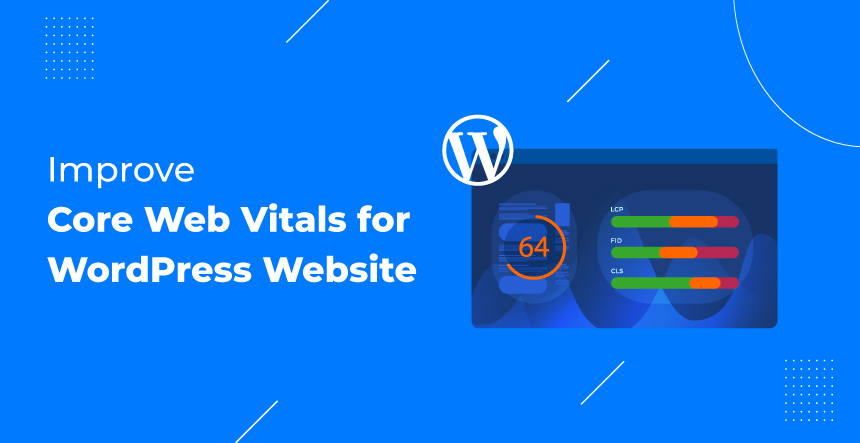
Credit: www.krishaweb.com
Optimizing Plugins For Performance
Optimizing plugins is crucial for improving Core Web Vitals on WordPress. Plugins can slow down your site. This affects user experience and SEO. Focus on identifying resource-heavy plugins and finding lightweight alternatives.
Identifying Resource-heavy Plugins
Some plugins consume a lot of resources. These plugins slow down your website. Use tools to identify them.
- Query Monitor: Monitors database queries, PHP errors, and hooks.
- P3 (Plugin Performance Profiler): Measures the impact of plugins on your site’s load time.
After identifying resource-heavy plugins, consider their necessity. Remove or replace them if possible.
Finding Lightweight Alternatives
Look for lightweight alternatives to resource-heavy plugins. These plugins offer similar functionality but with better performance.
- WP Rocket: A fast caching plugin that enhances site speed.
- Autoptimize: Optimizes CSS, JS, and HTML to improve load times.
- Smush: Compresses images without losing quality.
Always read reviews and test alternatives. Ensure they meet your needs and improve performance.
| Resource-Heavy Plugin | Lightweight Alternative |
|---|---|
| Revolution Slider | Smart Slider 3 |
| Contact Form 7 | WPForms Lite |
| WooCommerce | Easy Digital Downloads |
Regularly review and update your plugins. Keep your WordPress site fast and efficient. This ensures a better user experience and improved Core Web Vitals.
Ensuring Mobile Friendliness
Mobile friendliness is crucial for a successful website. Google prioritizes mobile-first indexing. This means your site must perform well on mobile devices. Improving Core Web Vitals in WordPress involves several steps. This section covers the essentials of ensuring mobile friendliness.
Responsive Design Best Practices
A responsive design ensures your website adapts to all screen sizes. Here are some best practices:
- Use a Mobile-First Approach: Design for mobile devices first. Then scale up for larger screens.
- Flexible Grids: Use a flexible grid layout. This helps elements resize smoothly.
- Fluid Images: Ensure images scale with the grid system. Use CSS properties like
max-width: 100%; - Media Queries: Apply CSS media queries for different screen sizes. This customizes the layout for each device.
Testing Mobile Performance
Testing mobile performance is vital. You can use various tools to check your site’s mobile usability. Here are some essential tools:
- Google Mobile-Friendly Test: This tool tests if your site meets Google’s mobile standards.
- PageSpeed Insights: It analyzes your site’s performance and provides suggestions.
- GTmetrix: Offers detailed insights into your site’s speed and performance.
- WebPageTest: Allows you to run tests from different locations and devices.
Implement the following steps for testing:
- Run the Tests: Use the tools mentioned to run tests on your site.
- Analyze Results: Look at the suggestions and issues highlighted by the tools.
- Optimize: Make the necessary changes to improve performance.
Regularly testing and optimizing ensures your site remains mobile-friendly and performs well.
Optimizing Fonts And Typography
Improving Core Web Vitals is crucial for your WordPress site. Optimizing fonts and typography can significantly enhance your site’s performance. Let’s explore some effective methods.
Using System Fonts
System fonts are a great choice for better performance. They load faster because they are already on most devices. Here are some popular system fonts:
- Arial
- Helvetica
- Times New Roman
- Courier New
To use system fonts, add the following CSS to your stylesheet:
body {
font-family: -apple-system, BlinkMacSystemFont, "Segoe UI", Roboto, "Helvetica Neue", Arial, sans-serif;
}
This simple change can make a big difference in your page load times.
Loading Fonts Asynchronously
Loading fonts asynchronously ensures they don’t block rendering. This improves your site’s speed. You can use the rel="preload" attribute for this purpose.
Add the following to your HTML:
After preloading, include the font in your CSS:
@font-face {
font-family: 'Your Font';
src: url('https://yourfonturl.com/font.woff2') format('woff2');
font-weight: normal;
font-style: normal;
font-display: swap;
}
Using font-display: swap; helps in displaying text while the font loads.
These methods can significantly boost your Core Web Vitals score. Implementing them ensures a faster, more efficient WordPress site.
Understanding User Experience (ux) Impact
Improving Core Web Vitals is essential for enhancing user experience (UX) on your WordPress site. A better UX means users stay longer and engage more. This leads to improved SEO rankings. Let’s explore the importance of UX and how you can improve it.
Importance Of Ux For Seo
Search engines prioritize websites that offer a great user experience. If your site loads fast and is easy to navigate, it will rank higher. This means more organic traffic. A good UX reduces bounce rates and increases conversion rates.
Google’s Core Web Vitals focus on three main aspects:
- Loading: How fast the content loads.
- Interactivity: How quickly the site responds to user actions.
- Visual Stability: Ensuring the content doesn’t shift unexpectedly.
Improving these aspects will boost your site’s performance and SEO.
Improving Navigation And Accessibility
Easy navigation and high accessibility are crucial for a positive user experience. Users should find what they need quickly.
Here are some tips to enhance navigation:
- Use a clear and simple menu structure.
- Ensure your website is mobile-friendly.
- Add a search bar for quick access.
- Use breadcrumbs to help users trace their steps.
Accessibility is equally important. Ensure that:
- Your site is usable by people with disabilities.
- Use alt text for images.
- Ensure high contrast between text and background.
- Provide keyboard navigation options.
Improving navigation and accessibility can lead to better user engagement. This will positively impact your SEO.
Future-proofing Your Website
Ensuring your website stays relevant and high-performing is vital. Future-proofing involves staying ahead of trends and adapting to new technologies. Let’s dive into how you can achieve this.
Staying Updated With Trends
Web development trends evolve rapidly. Keeping up with these trends ensures your website remains competitive.
- Follow industry blogs and news.
- Join web development forums and communities.
- Attend webinars and conferences.
Regularly updating your knowledge helps you implement the latest practices. This can significantly improve your site’s Core Web Vitals.
Adapting To New Technologies
Adopting new technologies can enhance your website’s performance. Here are some steps:
- Identify emerging technologies relevant to your site.
- Test new tools and plugins on a staging site.
- Implement the best performing technologies.
Using advanced caching solutions and server-side optimizations can greatly improve load times. Leveraging modern frameworks and tools ensures your website stays efficient.
Let’s explore some key technologies:
| Technology | Benefit |
|---|---|
| AMP | Faster mobile pages |
| Progressive Web Apps (PWA) | Enhanced user experience |
| Lazy Loading | Improved page speed |
Investing time in new technologies ensures your website remains fast and reliable.
Frequently Asked Questions
How To Optimize Core Web Vitals In WordPress?
Optimize Core Web Vitals in WordPress by using a fast theme, compressing images, leveraging caching plugins, minimizing CSS/JS files, and enabling lazy loading.
How To Fix Poor Core Web Vitals?
Optimize images by compressing and using next-gen formats. Minimize JavaScript and CSS. Implement lazy loading. Improve server response times. Use a Content Delivery Network (CDN).
How Do I Optimize My Core Web Vitals Images?
Optimize Core Web Vitals images by compressing files, using modern formats like WebP, enabling lazy loading, and serving scaled images. Implement responsive design.
How To Pass The Core Web Vitals?
Optimize images for faster loading. Use efficient code to reduce render-blocking. Improve server response times. Ensure mobile-friendly design. Minimize large layout shifts.
What Are Core Web Vitals?
Core Web Vitals are metrics measuring website performance, including loading, interactivity, and visual stability.
How To Check Core Web Vitals In WordPress?
Use tools like Google PageSpeed Insights, Lighthouse, or the Web Vitals extension to check your site’s performance.
Why Are Core Web Vitals Important?
They impact user experience and affect search engine rankings, making them crucial for SEO and user retention.
How To Improve Largest Contentful Paint (lcp)?
Optimize images, use fast hosting, and reduce server response times to improve LCP.
What Is First Input Delay (fid)?
FID measures the time it takes for a page to become interactive after a user first interacts with it.
How To Reduce Cumulative Layout Shift (cls)?
Use fixed dimensions for media, avoid inserting content above existing content, and preload fonts to minimize CLS.
Conclusion
Optimizing Core Web Vitals on your WordPress site enhances user experience and boosts search engine rankings. Focus on improving loading times, interactivity, and visual stability. Implementing these strategies will lead to a faster, more efficient website. Stay proactive with updates and monitoring to maintain performance levels.
Your visitors and SEO rankings will thank you.